Hi friends,
In the previous post under the topic Creating WordPress(WP) Website, we learnt how to change the Theme of a WP website. In this post, we'll see what plugins are and how to install them in our WP website.
So, let's first understand what plugins actually are.
Next, we install a plugin to add a contact form for your website. The plugin for the same is Contact Form 7. Search for the same and install and activate just like the above one.
Now, we install a slider plugin named Meta Slider. Meta Slider gives you the power to create beautiful slideshows on your WordPress site, through the most simple and intuitive plugin interface of any WordPress slider. Install and Activate it the same way as above.
A plugin (or plug-in, add-on) is a software component that adds a specific feature to an existing computer program. When a program supports plugins, it enables customization [Wiki].
Any changes to the WP website is done through the Dashboard page of the website. To open the Dashboard page of our WP website, go to this link. It'll open the following page:
To see the list of installed plugins on your WordPress website, go to the Dashboard page and click on the Plugins link as marked in the below image:
To see the list of installed plugins on your WordPress website, go to the Dashboard page and click on the Plugins link as marked in the below image:
This will list all the plugins that are by default installed in your WP website. Before beginning to install new plugins select and delete all the by default installed plugins as we do not need them. This will let the website load faster.
Now, we see how to install additional plugins to enhance our website design. To install a plugin, click on Add New button on the Plugins page shown below.
Now, we see how to install additional plugins to enhance our website design. To install a plugin, click on Add New button on the Plugins page shown below.
The first plugin we will install on our WP website is the Black Studio TinyMCE Widget. The Black Studio TinyMCE plugin adds a new
Visual Editor widget type that allows you to insert rich text and media objects in your sidebars with no hassle. The default WordPress text widget lacks of functionalities and it requires HTML knowledge, this plugin was born to overcome these limitations. You can see various additional features supported by the Plugin from this link. Click Install Now and then Activate to activate in your WP website. Next, we install a plugin to add a contact form for your website. The plugin for the same is Contact Form 7. Search for the same and install and activate just like the above one.
Now, we install a slider plugin named Meta Slider. Meta Slider gives you the power to create beautiful slideshows on your WordPress site, through the most simple and intuitive plugin interface of any WordPress slider. Install and Activate it the same way as above.
Next, we install and activate the SiteOrigins Widgets Bundle Plugin to our website. This is a very important plugin as it provides a collection of widgets that we can use and customize. All the widgets are built on a powerful framework, giving us advanced forms, unlimited colors and 1500+ icons.
Next, install the Social Media Widget plugin to add links to various social media profiles in your WP website.
That's all for this post on how to install WP plugins. We have installed a list of plugins to our WP website and good to go with adding the contents to the website. We will learn to create new pages and add contents in our website in the next post.



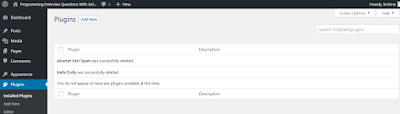


Nice article. Please check my Best WordPress plugins for blogs and websites(2020).
ReplyDeleteI was just about to give up on my website for now and try something "simpler WordPress Tutorial " but you just saved the day!! 💜 Definitely subbed and can't wait to watch more!!
ReplyDeleteThis is interesting. Our friend from Melbourne WP Support helped us in building our money site. The investment was good that we are now selling out. Happy that we choose wordpress among other cms
ReplyDelete